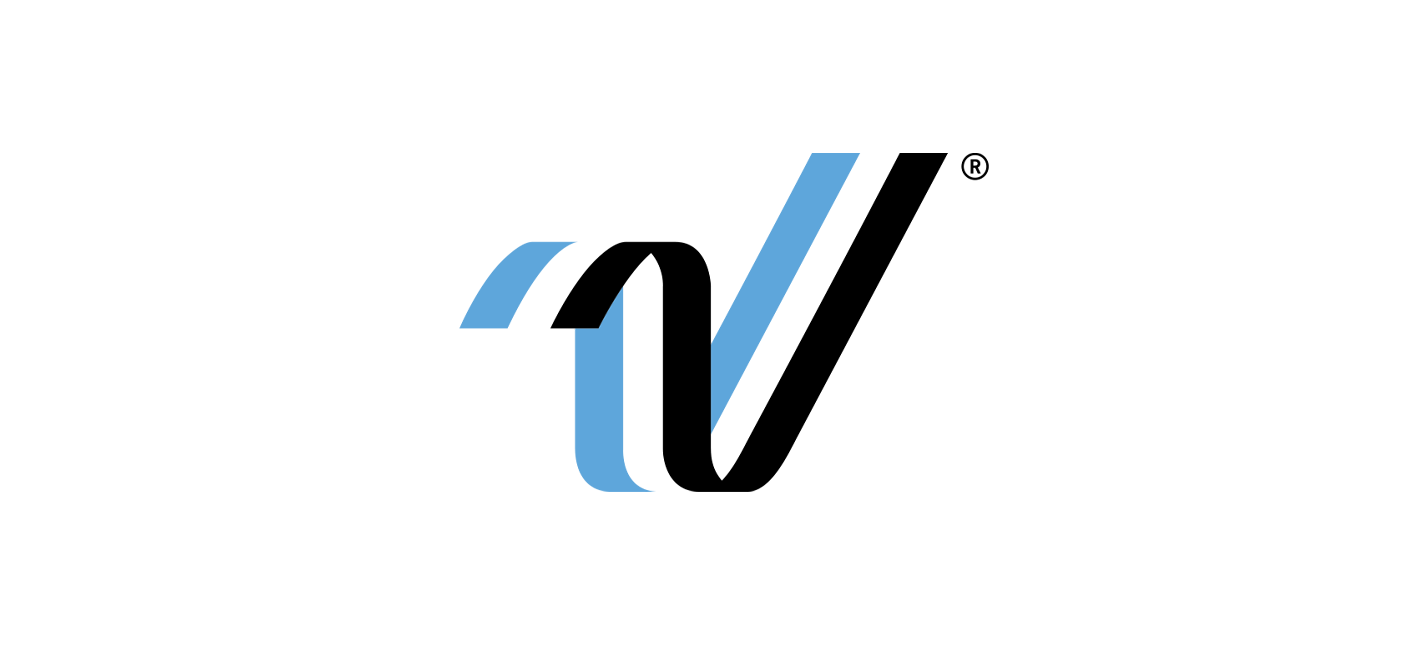getting started with sales assist
overview
How do I sign up?
- Get a whole-school student roster in Excel or similar format. Include student names, grades and parent email addresses.
(Mailing addresses are great to have too, but they’re not essential for this process.) - Set up your eBusiness sales and upload your student list into eBusiness.
- Ask your rep to set up your Sales Assist account.
step-by-step
What do I do first?
- Get a copy of your school calendar and our Sales Assist calendar from your rep.
- Set up eBusiness:
- On MyHJYearbook.com, under the Set Up tab, go to Set Up Sales.
- If you’re new to eBusiness, under the Learn menu, go to eBusiness Help.
- Work through the sales setup steps and get help from your sales representative as needed.
- If you are using tiered pricing, make sure the dates of your price increases match the dates on the Sales Assist calendar.
And, make sure your in-school sales messages line up as well.
- Once eBusiness is set up and your name list is loaded, you are ready for your sales representative to sign you up. Refer to the email calendar, and with your rep, decide when your campaign should start.
- Make sure your in-school sales are entered and up-to-date in eBusiness two days before each send. You can use Task Manager to create a task with a due date to remind you.
- Make your in-school sales announcements match the message timing for Sales Assist. For example, there’s a message just before Halloween, so think about an in-school campaign like “Haven’t bought a yearbook yet? That’s so scary!”
- Keep an eye on your copy-count deadline, which is in late January (or mid-May if you have a summer/fall delivery book). This is the day you have to set the number of copies you will buy for the year. You don’t want to sell too many or too few.
additional info
I need help with the list!
- Start with your administrative or guidance office.
- Remind your principal that Sales Assist takes a lot of work off your plate and helps keep your yearbook program healthy.
- Your administration will need to get all of the new students enrolled before pulling your list. This means less work for you. However, you can always enter new students into eBusiness.
- Refer to the privacy policy and FERPA information sheet at herff.ly/FERPA (Canadian schools, go to herff.ly/PIPEDA).
- Contact our Technical Support Advisers if you need help with the upload.
- Contact your sales representative if you need help navigating privacy issues.