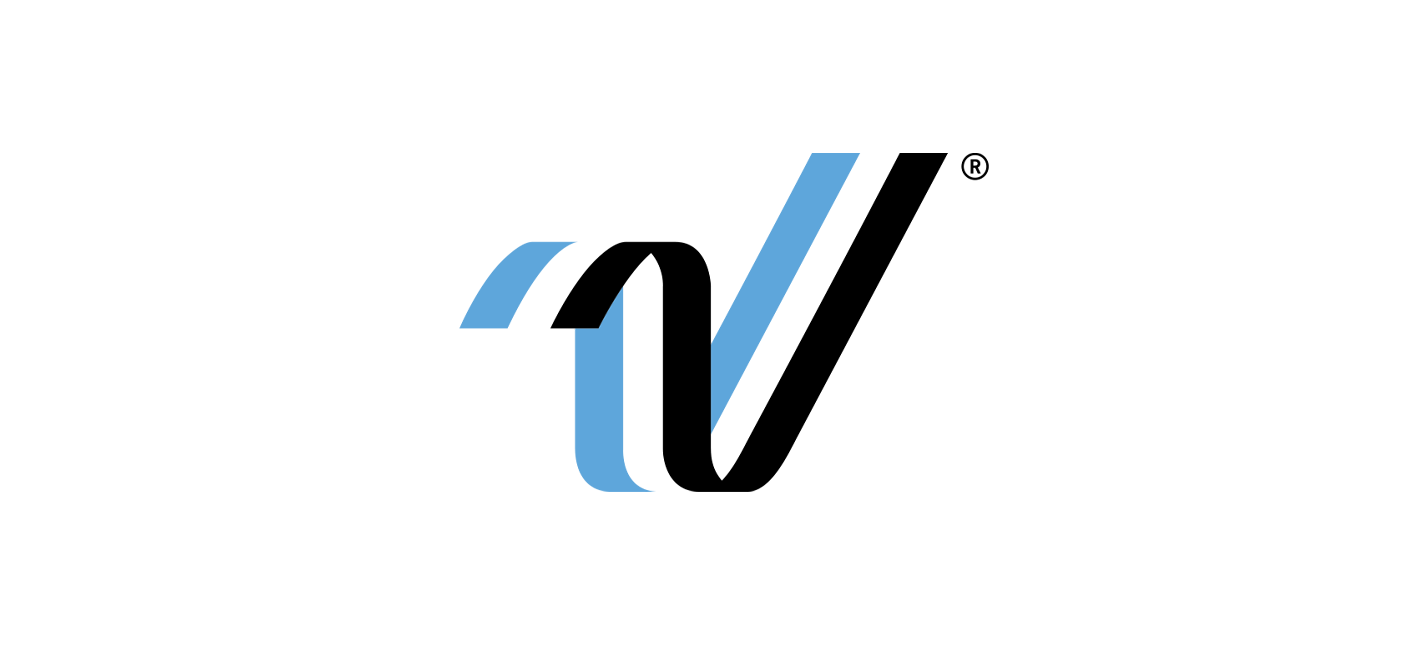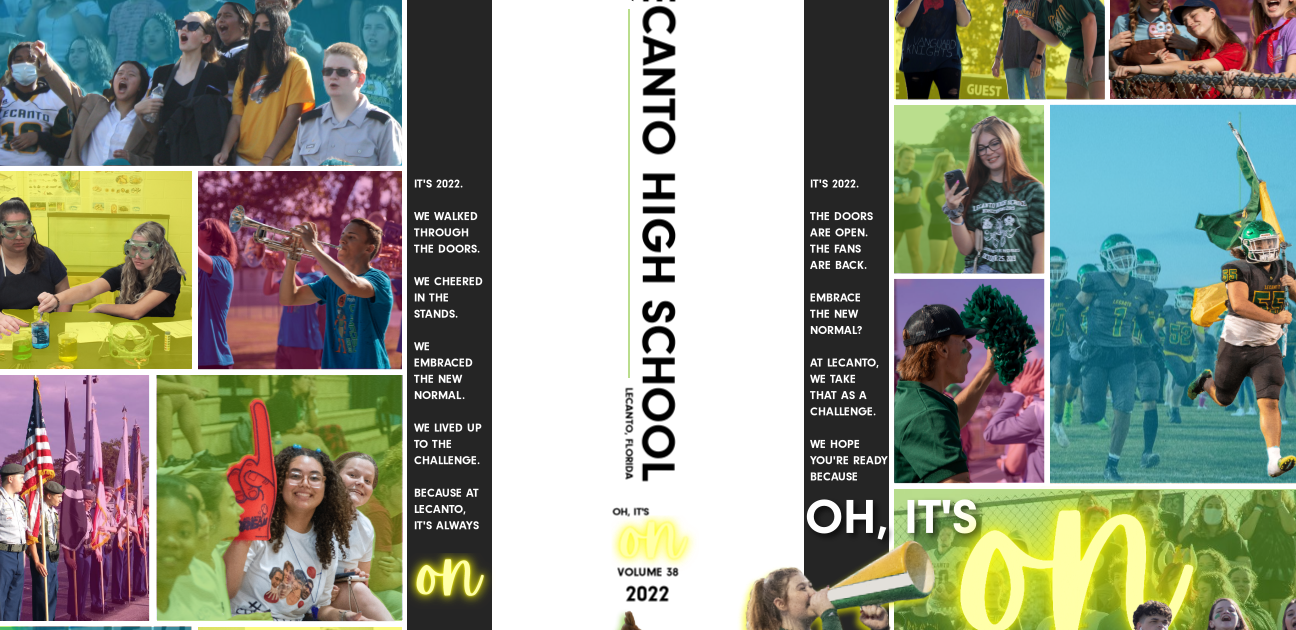Talk About a Glow-Up
Each year challenges your staff’s creativity to find the next “wow” factor for your yearbook while also being intentional with your design. Luckily, eDesign + Canva allows you to take your spreads to new heights without overcomplicating the process. This example from Lecanto High School in Lecanto, FL showcases the power of Canva’s neon, glow effect on their headlines. Keep scrolling to get the full tutorial on how to add the glow effect on text using eDesign + Canva.
Glow-Up Guide:
- Click the T tool within Canva.
- Scroll through the various text effects you see. Choose one that glows, such as Sparkle.
- Enlarge the piece of text that is now on your canvas.
- Double-click within the text and type whatever word you’d like.
- Using the control bar at the top, change the color and font to match your book’s chosen style.
- Click the Effects in that top bar and look for the “Intensity” slider on the bottom left. Adjust the intensity as you see fit.
- Click Publish to send this file back to your eDesign Art Library. You can place this as a graphic on your pages now!
- If you already have a perfect piece of text art created, you can right-click on it and choose Edit Image. This will launch that specific file into Canva with your chosen font, color, and intensity already in place. Simply change the word and click “Publish.”
- In both Canva and on the eDesign page, leave lots of space around the graphic so that it can properly fizzle out. Don’t crop too tightly in eDesign.
View a downloadable PDF of these instructions here.
For the visual learners in the room, click below to watch the full tutorial by Susan Happel, one of our resident eDesign pros, as she covers how to get the glow effect on text with eDesign + Canva like the examples from Lecanto High School in Lecanto, FL. Thank you to Florida YBK rep Teenie Reddeck for sharing Lecanto’s great Canva design.
- Adviser Takeover: I didn’t know that I didn’t know. - September 23, 2023
- STAFFER TAKE OVER: eDesign Sticky Notes Make Editing Easy - September 11, 2023
- ADVISER TAKEOVER: How to Involve Your School Community in YBK Sales - September 1, 2023